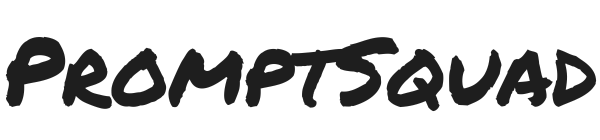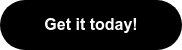Website Embed Script Generator
This agent helps you generate a fully working embeddable HTML+JS form that connects to any webhook you provide. In just a few steps, you’ll go from a CURL to copy-paste code that drops into any webpage.
How to Create Your Agent Embed Code
Follow these simple steps to generate HTML code that embeds your Agent.ai form on any website.
Before You Start
You'll need two things from your Agent.ai dashboard:
- Your Start Agent webhook cURL (triggers your agent)
- Your Get Results webhook cURL (checks the status)
Where to Find Your Webhook cURLs:
- Log into your Agent.ai account
- Navigate to your agent's settings
- Click on the "Trigger" tab
- Under "Webhook", you'll find both cURL commands
- Copy each one when prompted
Step-by-Step Guide
📝 Step 1: Paste Your Start Agent Webhook
When you see "Start Agent cURL", paste your entire webhook command.
It should look something like this:
curl -X POST 'https://api.agent.ai/v1/agent/kq8f9lxhp22ezt06/webhook/ca63a78c/async' \
-H 'Content-Type: application/json' \
-d '{"user_input":"REPLACE_ME","question":"REPLACE_ME"}'
Important: Paste the ENTIRE command, including all the curl options and JSON data.
📊 Step 2: Paste Your Get Results Webhook
When you see "Get Results cURL", paste your status-checking command.
It typically looks like:
curl -X GET "https://api.agent.ai/v1/agent/kq8f9lxhp22ezt06/webhook/ca63a78c/status/<run_id>"
🎨 Step 3: Customize Your Button
You'll be asked three quick questions to style your submit button:
-
Button Text: What should the button say?
- Examples: "Submit", "Send", "Ask Agent", "Get Started"
- Just type what you want users to see
-
Button Color: What color should it be?
- Use hex codes:
#0091ae,#FF5733,#28a745 - Or color names:
blue,green,tomato - Leave blank for default blue
- Use hex codes:
-
Rounded Corners: Want rounded button edges?
- Type
yesfor rounded corners - Type
noor leave blank for square corners
- Type
✅ Step 4: Generate Your Code
Click the "Go" button and wait a few seconds while the agent:
- Analyzes your webhooks
- Creates custom form fields
- Generates your embed code
📋 Step 5: Copy Your Embed Code
You'll see your custom embed code in a dark code block with a "📋 Copy Code" button.
- Click "Copy Code"
- You'll see "✓ Code copied!" confirmation
- Paste this code into your website's HTML
Where to Paste Your Code
WordPress
- Edit your page/post
- Add a "Custom HTML" block
- Paste the code
- Update/Publish
HubSpot
- Navigate to your page in the page editor
- Add a "Custom HTML" module
- Paste the code in the HTML section
- Click "Apply changes" and publish
Webflow
- Add an "Embed" element
- Paste the code
- Publish your site
HTML Website
- Open your HTML file
- Paste the code where you want the form
- Save and upload
Other Platforms
- Wix: Use the HTML iframe element
- Squarespace: Use a Code Block
- Shopify: Edit your theme's HTML
- Any CMS: Look for "HTML", "Code", or "Embed" options
What Your Visitors Will See
Once embedded, your visitors will see:
- A clean form with input fields matching your agent's requirements
- Your custom button with the text and style you chose
- Real-time feedback when they submit (shows "Processing...")
- The agent's response displayed right below the form
Tips for Success
✨ Best Practices:
- Test your form after embedding
- Make sure your webhook URLs are correct
- The form adapts to your website's font styles
- Works on mobile devices automatically
⚠️ Common Mistakes to Avoid:
- Don't paste partial cURL commands
- Don't forget both webhooks (Start AND Results)
- Don't modify the generated code unless you know HTML/JavaScript
🎯 Pro Tips:
- Match your button color to your brand
- Use clear, action-oriented button text
- Place the form where it's easy to find
- Consider adding instructions above the form
Need Help?
If your form isn't working:
- Double-check you pasted complete cURL commands
- Verify your agent is active in Agent.ai
- Check your browser's console for errors
- Try regenerating the code with fresh webhook cURLs
PromptSquad is your AI advantage—built for small businesses, not tech giants.
We make powerful AI simple and actionable, offering curated prompts, plug-and-play agents, and custom automation tools designed to save you time, boost productivity, and help you compete smarter. Whether you're looking to streamline operations, improve marketing, or just get more done with less, we’ve got the tools—and the team—to make it happen.
Founded by AI expert and builder Chris Battis, PromptSquad exists to help real businesses use AI that actually works.
Free Offer
Get your free personalized Ai Acceleration Playbook today!
✅ 12 Personalized Growth Strategies
✅ Detailed Competitive Insights
✅ Customer Persona Breakdown
✅ Advanced Keyword Research
This playbook is loaded with tactical strategies that you can implement today to start blasting your business to the moon! 🚀
Project Highlights